- products
- emburse cards
Emburse Cards activation
Emburse Cards activation
How to get started with Emburse Cards
Follow these simple steps to add your cards to your wallet.
If you haven’t activated your Emburse card, head over to the activation page to get started. Once your account is created, you can begin using Emburse Cards with Apple Pay.

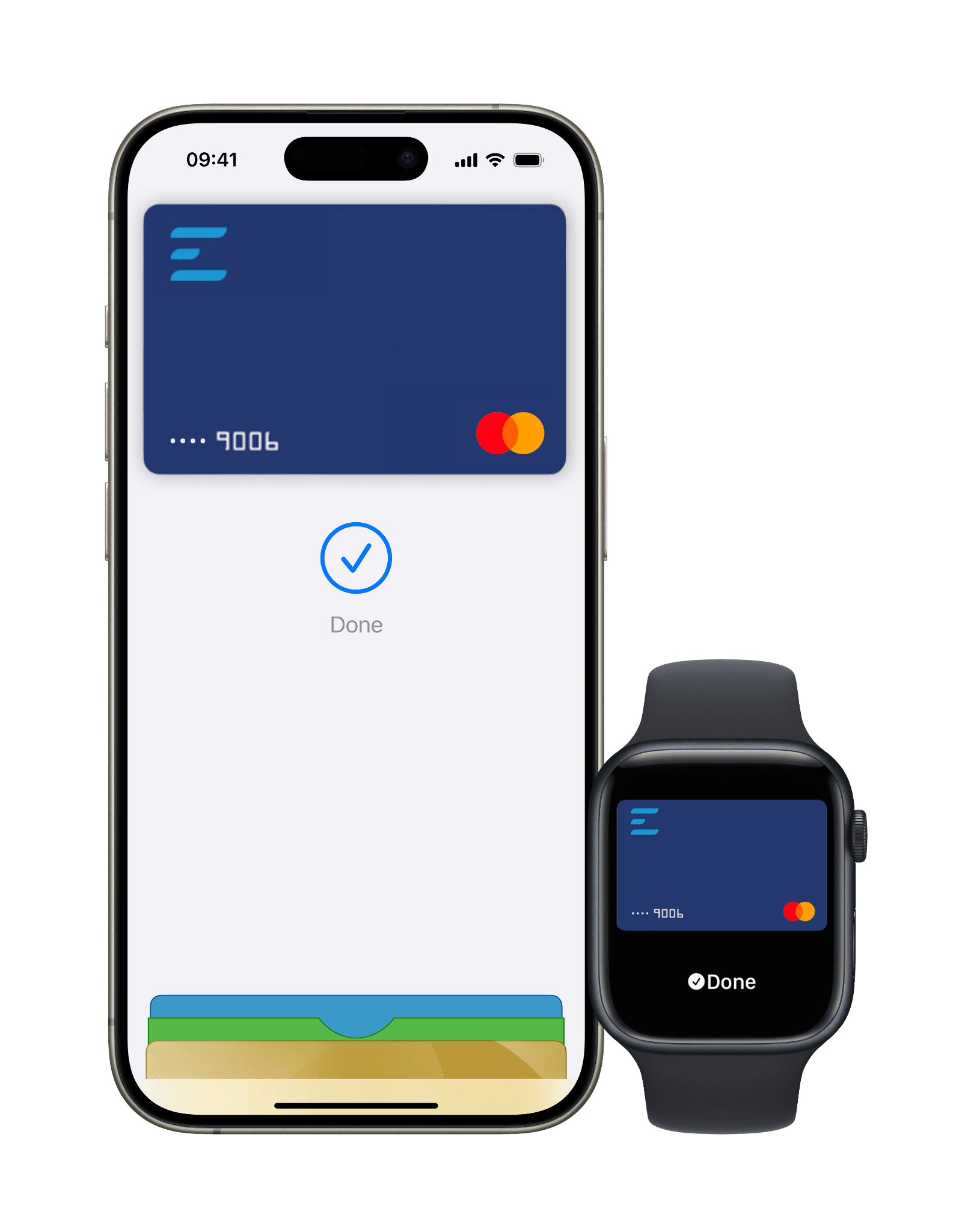

Pay easily. Pay fast.
With Apple Pay, you can pay quickly and easily with your Emburse card right from your iPhone or Apple Watch.

Pay securely, with Face ID.
Apple Pay uses the security features built into your Apple device, including Face ID and Touch ID—which are designed so only you can authorize payments.

Save time, check out faster.
With Apple Pay, information like your name and address automatically populate at checkout. Now paying is faster than ever.
frequently asked questions
Pay in a safe, fast way using Emburse Cards with Apple Pay
- On iPhone, open the Wallet app and tap the “+” sign.
- For Apple Watch, open the Apple Watch app on your iPhone and select “Wallet & Apple Pay”, then tap “Add Credit or Debit Card”.
- On iPad, go to Settings, open “Wallet & Apple Pay” and select “Add Credit or Debit Card”.
- On MacBook Pro with Touch ID, go to System Preferences, select “Wallet & Apple Pay”, then tap the “+” sign to add card.
Apple Pay is the easy, safe way to pay in store, online, and in app with your iPhone, Apple Watch, iPad, and Mac.* You can quickly check out using the devices you carry every day. Apple Pay is also the safer and faster way to pay online and in apps because you no longer have to create an account or fill out lengthy forms.
You’re free to spend up to your Emburse Card’s budget limit—there’s no extra limit just for Apple Pay.
Definitely! Emburse Cards with Apple Pay work wherever Mastercard is accepted and Apple Pay is supported. Just keep in mind that foreign exchange fees might apply.
Use Apple Pay wherever you see one of these symbols.
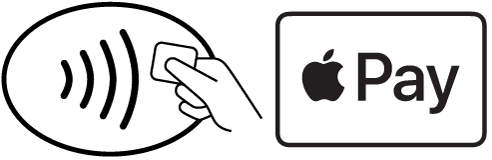
*For a list of compatible Apple Pay devices, see support.apple.com/km207105.
Have more questions?
If you have any other questions about Emburse, submit your inquiry using the form on our Contact Us page.
Cards are issued by Celtic Bank, a Utah-Chartered Industrial Bank (Member FDIC)